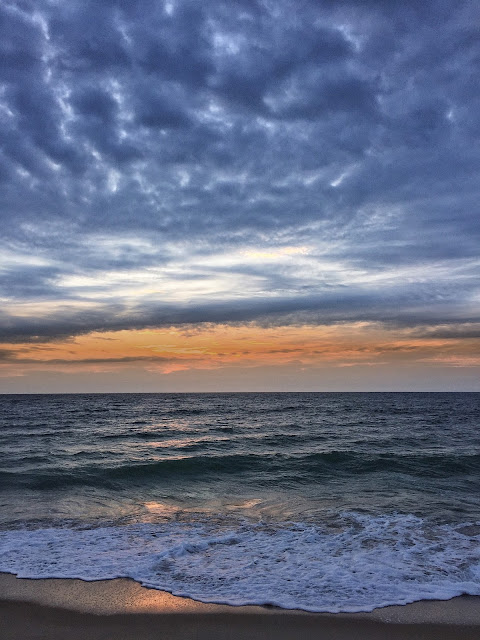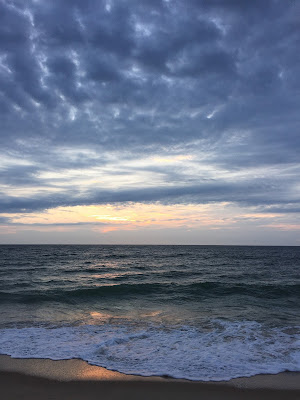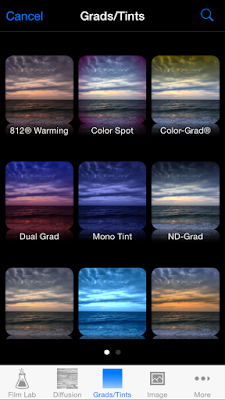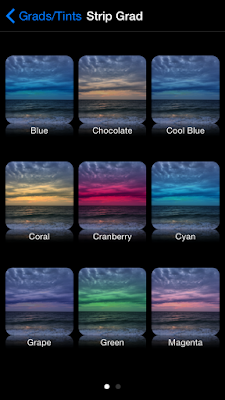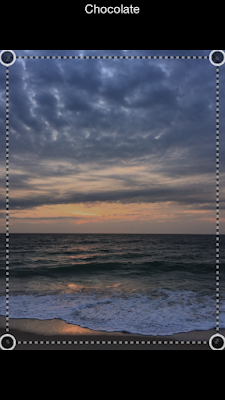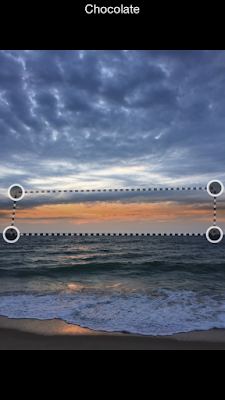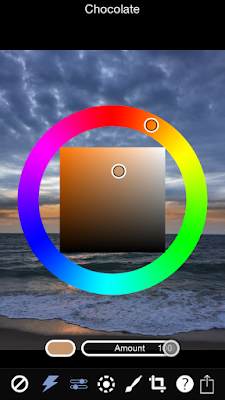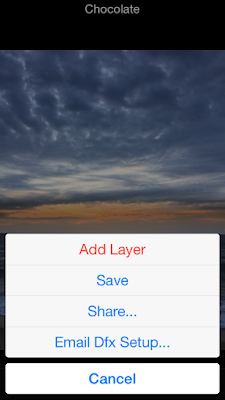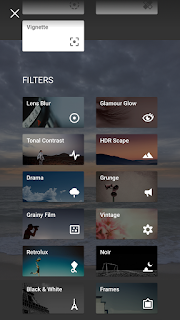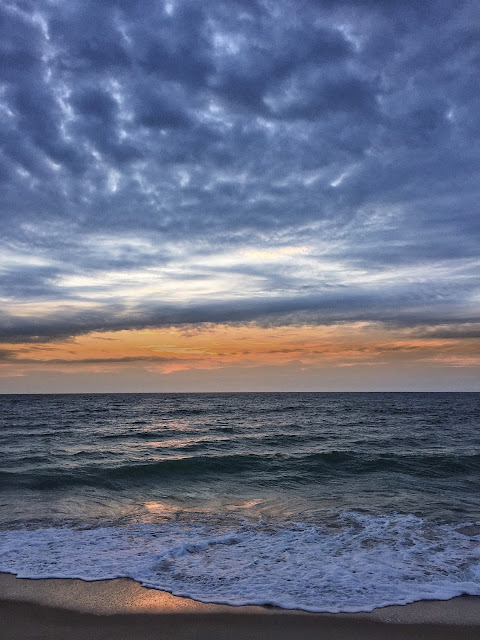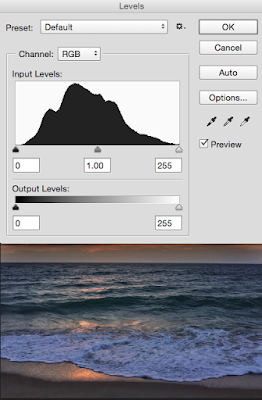|
Capture: Camera+ iP6 fitted with INMACUS 18mm HD lens Processed: Vintage Scene |
Recently I received a couple products in the mail from the folks at INMACUS.com to work with on my iPhone 6. Yesterday I had a chance to open the package on the 18mm HD Wide Angle kit and have some iPhone photography fun while also getting in my daily objective of 10,000 steps. So I went out to a local park with great trails and barns nearby in the Cromwell Valley.
The images below are straight out of the iPhone..no processing for purposes of evaluation.
My thoughts on the lens: I loved it! For $59.90 US I think its a great addition to any iPhone photographers accessories!
It comes in a package with a small lens cap, a circular polarizing filter which works with the standard iPhone lens fitted with the "Rapid Grip Adapter", and an HD Closeup which I did not try out yesterday...as I continue to work with each filter I will add a post for my results.
This lens was as sharp to my eyes as the iPhone without any lens adapters edge to edge! I was amazed at that! I did detect a very small amount of vignetting, which is no surprise with an attachment and a wider angle. It was so small that it did not bother me because it can easily be fixed in post with either Touch Retouch or the new Spot repair in Snapseed......and it could have been because I had not seated the attachment exactly. It does clip over the iPhone easily and seats well over the original iPhone lens.
So here are a few images to compare with and without the HD 18mm attachment. For all the images I stood in the same spot and made two shots one with the native lens and one with the wide angle attachment as noted. I enjoyed some of the close up distortion with the wide angle as well as the ability to get more in the frame. Sometimes you just can't back up far enough using the native lens and this solves that problem as in the image of the tree.
 |
| Straight shot native iP6 lens Camera+ for capture |
 |
| Straight shot iP6 lens with INMACUS 18mm HD wide angle attachment Camera+ for capture |
 |
| Straight shot iP6 lens with INMACUS 18mm HD wide angle attachment Camera+ for capture |
 |
| Straight shot native iP6 lens Camera+ for capture |
 |
| Straight shot iP6 lens with INMACUS 18mm HD wide angle attachment Camera+ for capture |
 |
| Straight shot native iP6 lens Camera+ for capture |
 |
| Straight shot iP6 lens with INMACUS 18mm HD wide angle attachment Camera+ for capture |
 |
| Straight shot native iP6 lens Camera+ for capture |
 |
| Straight shot iP6 lens with INMACUS 18mm HD wide angle attachment Camera+ for capture |
 |
| Straight shot native iP6 lens Camera+ for capture |